In addition to articles already published earlier, you can add several different types of menu items to your menu overlay:
- Add Text – a text that links to another sub-menu.
- Add link – a custom URL linking to another site.
- Add Hotspot – a custom menu list that connects to a hotspot.
- Add active pano – a link to another pano on your virtual tour.
How to add items to the Menu List?
Add text
- Under the Menu Settings, navigate to the Menu list.
2. Click the “T” button.
3. Enter the name of the item in the text field.
4. Press the Enter key and save the changes.
Add link
- Under the Menu Settings, navigate to the Menu list.
2. On the Menu list, click on the Link button.
3. Enter the name of the item in the text field.
4. On the menu item, click on another link button to insert the URL.
5. Copy the website URL.
6. Paste the URL you just copied into the Link URL field.
7. Press the Enter key and save the changes.
Add hotspot
- Under the Menu Settings, navigate to the Menu list.
2. Click the Hotspot button.
3. Select the hotspot you want to connect to.
4. Enter the name of the item in the text field.
5. Press the Enter key and save the changes.
Add active pano
- Under the Menu Settings, navigate to the Menu list.
2. Select the pano you want to connect to.
3. On the menu list, click on the Active pano button.
4. Enter the name of the item in the text field.
5. Press the Enter key and save the changes.
You can also add an icon, edit the text, or set the menu as a submenu using the item tools.
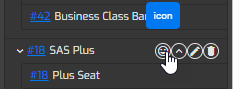
For more information about adding a submenu, please see “How to add a Sub-menu to the Menu List?”


